If you see a VMware Horizon 7.x View Composer installation failure with the error code 1603 when you install it on a Windows Server VM, you should check if an audit failure event is logged with the following message in the Windows Security log:
Code integrity determined that the image hash of a file is not valid. The file could be corrupt due to unauthorized modification or the invalid hash could indicate a potential disk device error. File Name: \Device\HarddiskVolume4\Program Files (x86)\Common Files\VMware\VMware Universal File Access\vstor2-ufa.sys
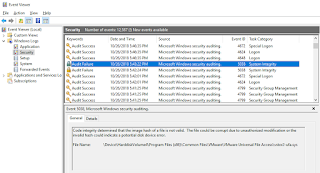
Also check the View Composer installation log to see if the following error is shown in the log:
CustomAction InstallVstor2Driver.5ACA97E0_7C64_4970_A763_840E81DAAF0B returned actual error code 1603 (note this may not be 100% accurate if translation happened inside sandbox)
If yes, disable the secure boot option in the VM.
- Shut down the VM
- Go to Edit Settings -> VM Option -> Boot Option
- Uncheck the Secure Boot option
- Save the setting, and power on the VM.
- Install View Composer.
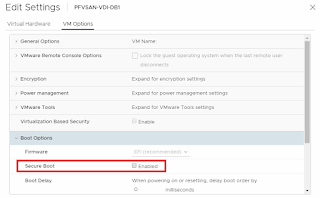
This time, there should be no issue with the Composer installation. Secure Boot can be enabled after a reboot, and check if the View Composer service is still running with Secure Boot enabled.

No comments:
Post a Comment